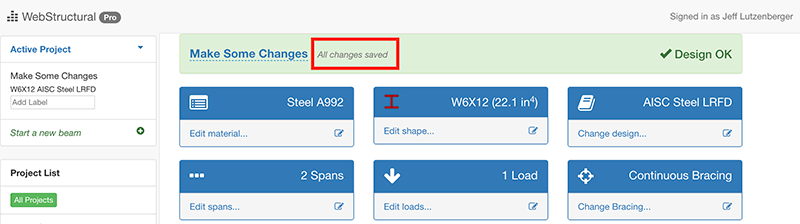How to Save Beam Designs with WebStructural
Saving steel and wood beam designs to the cloud is easy with WebStructural. Saving to the cloud offers a few benefits over traditional desktop-based apps. First, once a project has been synced to the cloud, you can access it anywhere, from any browser as long as you remember your credentials! Second, you'll never lose projects due to local hard drive issues. WebStructural uses battle-tested cloud storage technologies to safely and securely save your projects.
Here's a quick tutorial to help you make the most of WebStructural Pro.
1. Start a new project
Start a new project (or open an existing project). Click New Beam Design button or use the File menu.:
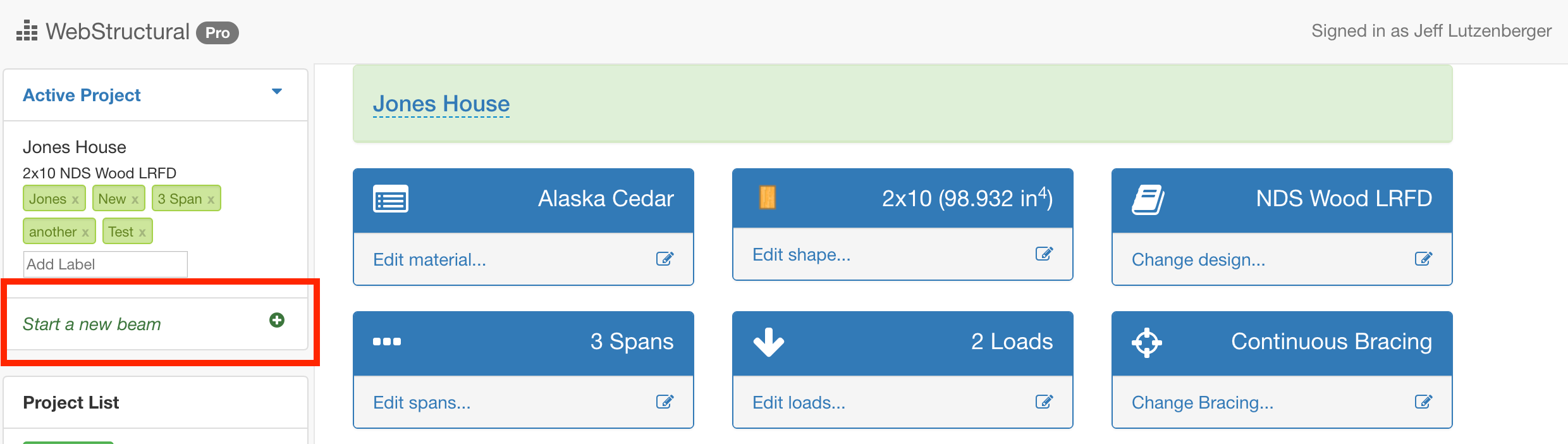
Now you should see an Untitled Project:
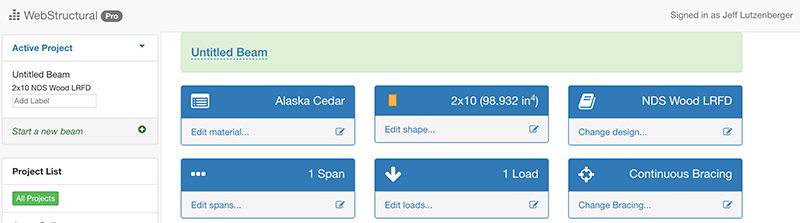
2. Make some changes
Once you've created your new project you can start making some changes. So go ahead, change spans, change shapes, change materials or change design codes. When you start modifying any project, WebStructural will mark the project as "modified" and notify you by adding a link next to the project title that says Beam modified, save now?. Note, here I've changed the title of the project to "Make Some Changes" and added another span. WebStructural has automatically marked the project as modified.
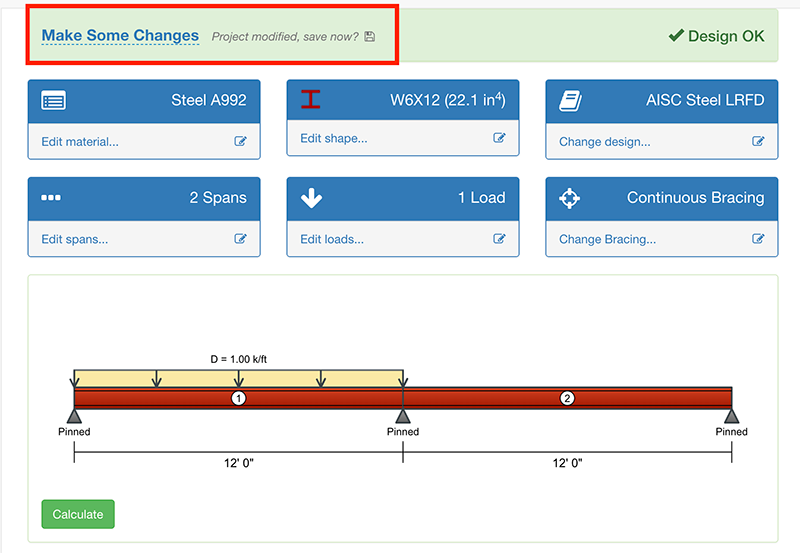
3. Save It
At this point you can Save your project by either clicking the Beam modified, save now? link or clicking the Active Beam link and selecting Save from the menu.
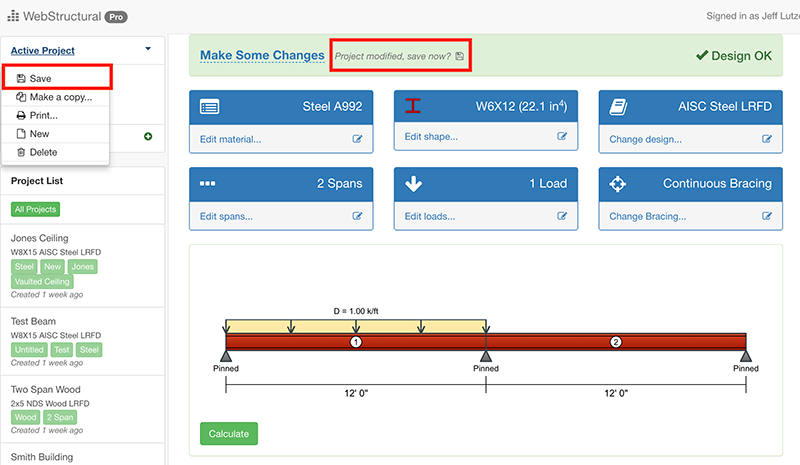
4. Safe
Note the Beam modified, save now? link has been updated to All changes saved. Your project is now synced to the cloud. You can access it from any browser as long as you log in with your credentials.